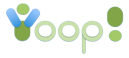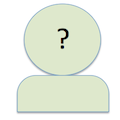2014-09-15
What to do if can't meet file upload 2MB limit.
Here are the instructions I said I would make in class. If you can't get your project size under 2MB by removing unnecessary object and jar files, then:
- Create a group on Yioop with the name CS175YourName
- To do this, log in go to Manage Groups enter the above name click save.
- If the group name is okay, you can then select the kind of group you want. Set Register to be By Request and set Access to be Read or higher. Click Save
- Your newly created group should show up under Subscribed Groups. Click Edit on it.
- It should have next to Members a link with 1 users. Click on this link.
- Click on Invite More Users. Enter the name SJSUCS175Grader and click on the Invite More Users Button. This will allow the grader to access your group. You should only invite the grader to your group.
- Next go to your newly created group by clicking on the group name in the Subscribed Groups table
- Click on the Wiki link at the top of your groups feed.
- Click Pages and search for Hw1 (which doesn't exist yet).
- Click Edit, type some instructions for the grader in the text area and click save (only when you save this page will it be created and you can't associate files with pages that don't exist yet) Beneath the text area is a form, where you can browse to upload resources for your page. Use it to upload your zip file.
- Click the Add to Page button to add it to your wiki page and click save on the page.
- Go to Read mode for your page to make sure your link works.
A little bit long-winded but after the first homework you don't need to create a new group - just add a new page called Hw2 to upload your second homework to.
Here are the instructions I said I would make in class. If you can't get your project size under 2MB by removing unnecessary object and jar files, then:
* Create a group on Yioop with the name CS175YourName
** To do this, log in go to Manage Groups enter the above name click save.
** If the group name is okay, you can then select the kind of group you want. Set Register to be By Request and set Access to be Read or higher. Click Save
** Your newly created group should show up under Subscribed Groups. Click Edit on it.
** It should have next to Members a link with 1 users. Click on this link.
** Click on Invite More Users. Enter the name SJSUCS175Grader and click on the Invite More Users Button. This will allow the grader to access your group. You should only invite the grader to your group.
*Next go to your newly created group by clicking on the group name in the Subscribed Groups table
* Click on the Wiki link at the top of your groups feed.
* Click Pages and search for Hw1 (which doesn't exist yet).
* Click Edit, type some instructions for the grader in the text area and click save (only when you save this page will it be created and you can't associate files with pages that don't exist yet) Beneath the text area is a form, where you can browse to upload resources for your page. Use it to upload your zip file.
* Click the Add to Page button to add it to your wiki page and click save on the page.
* Go to Read mode for your page to make sure your link works.
A little bit long-winded but after the first homework you don't need to create a new group - just add a new page called Hw2 to upload your second homework to.
(c) 2024 Yioop - PHP Search Engine